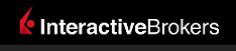 |
|
|
This documentation is now deprecated. Please switch to the IBKR Campus for up-to-date information regarding IBKR's API solutions. |
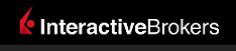 |
|
|
This documentation is now deprecated. Please switch to the IBKR Campus for up-to-date information regarding IBKR's API solutions. |
It is important to mention that our real time market data is not tick-by-tick, meaning you will not obtain every single price movement happening in the market. Instead, real time data is given as snapshots generated at a fixed given pace:
| Product | Frequency |
|---|---|
| Stocks, Futures and others | 250 ms |
| US Options | 100 ms |
| FX pairs | 5 ms |
Microsoft RTD interface has a ThrottleInterval property that determines the interval between data refreshes. By default, the value is set to 2000 milliseconds, which means Excel waits at least 2000 milliseconds between checks for updates. You are able to manually change the Throttle Interval to a smaller value* so as to increase the refresh rate of real time data.
The easiest way to change the ThrottleInterval property is through VBA:
Application.RTD.ThrottleInterval=250 ? Application.RTD.ThrottleInterval *Warning: As the ThrottleInterval is lowered, updates can come in so frequently that Excel is continuously updating values and doing calculations, Excel might end up in a state where it never gives the user a chance to do anything, effectively getting in a hung state. If this happens, set the Excel throttle interval higher.
Source: Microsoft Real-Time Data: Frequently Asked Questions How Do I Configure the RTD Throttle Interval in Excel?.